Why can’t I be added as an admin to a Facebook new page experience? Is now a popular question many Facebook users are asking.
Following the introduction of a new page experience to blue App users. Everyone is now finding it difficult to navigate around the new features of Facebook pages with updates and new page experiences from traditional classic features.
In this article, I will be going to show you a well-detailed process to add admin, editor, and others to your new Facebook page new experience.
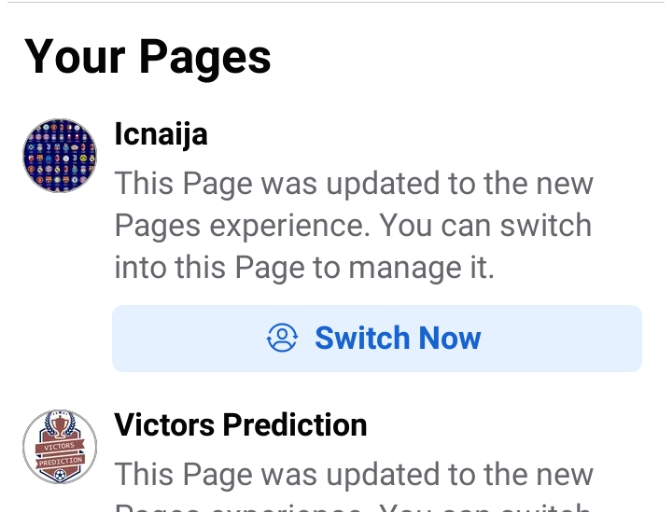
Facebook new Page experience
The new Page experience is a way for public figures, companies, brands, and others who want to build and connect with a larger audience to manage their professional presence on Facebook through pages.
When you switch to the new Page experience, all Page content, including posts, photos, videos, stories, and groups that your Page is an admin of, will automatically move to your new Page and all of your Page followers will also be transitioned to your new Page.
The new page experience is also applicable with a page that has a blue verification tick as it will transfer to your classic page with new features.
How to add an admin to your Facebook New Page Experience
Here’s how to add an Admin to your Facebook Page:
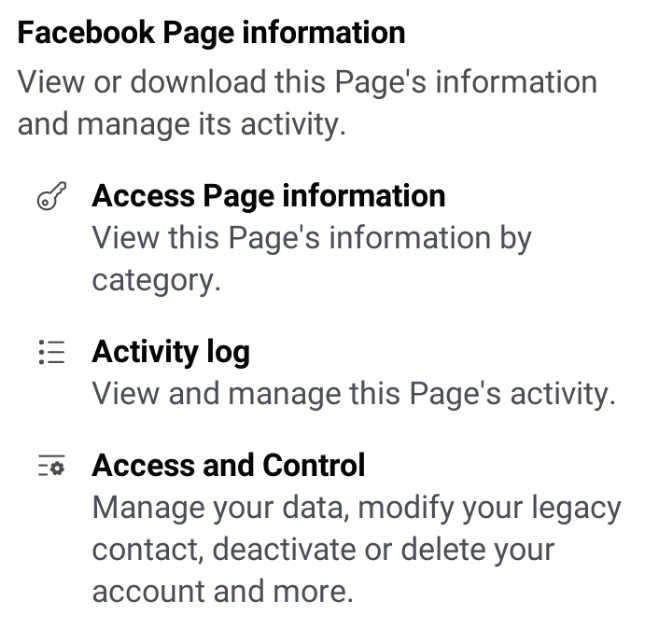
- Firstly you need to switch from your original account to your page with just a click.
- Then click on the Settings of the new page experience and locate page settings.
- Open the Page access option and chose people to give page access to.
- Type a name or email in the box and select the person from the list that appears.
- Click Editor to select a role from the drop-down menu, choose Admin and click Add new people with task access.
- Search the name of the person to make Admin, Editor, and others to the page access.
- The new Admin will receive a notification. Existing Page Roles = Pending.
- The Page role is accepted. Existing Page Roles = Accepted.
Why can’t I be added as an admin to a Facebook page?
The only reason you can’t add someone as an admin is when you forget to input the correct account password. Another big reason is when you don’t have your admin as a Facebook friend.
How do I switch to the new Facebook page experience?
The new Pages experience is not available for all Facebook Pages yet. To switch to your new Page follow the instructions below.
- Open your home page.
- Click on your profile picture in the top right.
- Select Switch profile.
- Select the new Page that you want to open.
Switch into your new Page (mobile)
To switch to your new Page:
- Open your Facebook app.
- Tap on your profile picture in the bottom right.
- Under your name, tap on the new Page that you want to open.
This will switch into and open your new Page.
Note: If you have Facebook access to a new Page, you can switch to it on Facebook. If you have task access to a new Page, you can manage it from other tools, such as Meta Business Suite or Creator Studio.
Conclusion
The New Pages Experience has been active since October 2nd, 2020, and is now available only for selected categories of Facebook Pages, mostly professionals, for example, politicians, bloggers, entertainers, and athletes. Switching and adding admin is very simple